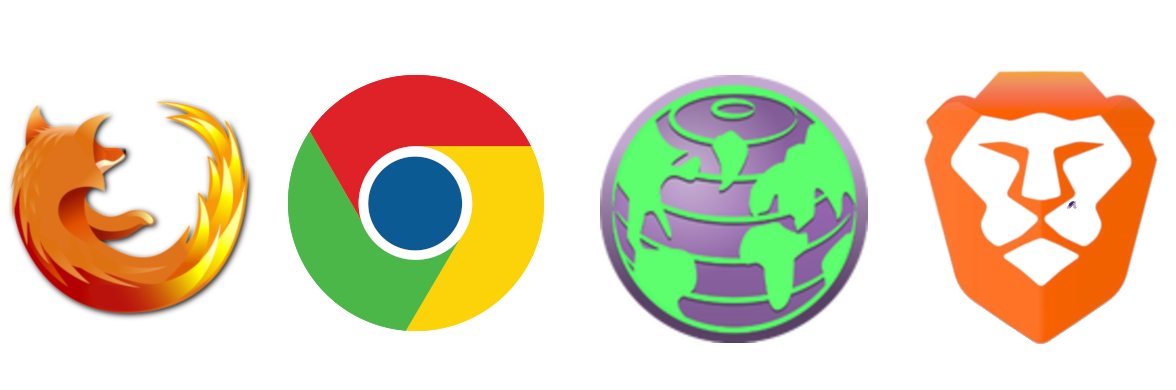Your internet browsing - and the data you input as you surf - are definitely private parts.
Here are a list of basic steps you can think about the next time you're aimlessly browsing online.
What browser do you use?
Not all browsers are created equally when it comes to privacy.
Browsers you likely use
- Firefox: My personal suggestion for everyday browsing.
- Chrome: Owned by Google. You sign in with your other Google services, you search through Google. Should you really keep all your information inside Google products?
Browsers you might not know
- Brave: A browser created to block advertisements and ad trackers.
- Tor Browser: Tor uses layered encryption and multiple proxies to mask what internet traffic you use. Tor is known to be slower than other browsers, but is great for protecting your online footprint if you use the browser correctly.
Don't use these browsers
- Safari: Not Suggested
- Internet Explorer:Not Suggested
Don't take my word for it:
Privacy End's Most Secure Web Browsers
ExpressVPN's Ranked: Security and Privacy for the Most Popular Web Browsers
LifeHacker's Which Browser is Better for Privacy
check your browser settings:
"do not track" does not always work. websites don't have to comply.
No larger organization or entity enforces following "Do Not Track," so you can still be tracked, even if you check a box. Check the Terms of Service and search for the Do Not Track clause to see if the sites you use honor the settings. While this setting is still good to enable, a site that honors Do Not Track indicates a site that might care more about your personal privacy.
To Enable Do Not Track: EFF explains how to turn on Do Not Track for multiple browsers.
Do you sign into your browser? iF YOU CARE ABOUT PRIVACY, DON'T.
You're obviously providing more information about yourself if you sign into your browser.
never store your passwords in your browser.
Use a password manager, like KeePass, 1Password, or Dash Lane. Storing your password in your browser can increase the damage done to you if you're hacked.
For Firefox:
- Go to your browser settings and uncheck "Ask to save logins and passwords for websites."
- Don't use a setting that asks for a Master Password.
INCOGNITO AND PRIVACY MODES. USE THEM, BUT NOT JUST FOR SNEAKY STUFF.
Do you use extensions?
Make sure you know exactly what extensions and addons exist on your internet browsers. Not all extensions are bad - some can help you. But others are not great.
Privacy Protecting Extensions
- Ghostery - blocks advertisement trackers.
- Privacy Badger - Created by the EFF, this extension blocks spying ads and invisible trackers.
- Privacy.com's Extension - creates temporary credit cards so you don't disclose credit card information to online vendors.
- HackNotice - "provides real-time monitoring, alerting, and security recovery for hacks"
- NoScript - blocks all scripts from running in your browser. Note: May require maintenance to take care
Privacy Losing Extensions
- Hola VPN
- Compromised Extensions
- Extensions you did not explicitly install and/or do not recognize. Example:
- Extensions you're installing just to view another website or download a file. Example: Uncovering Malicious Browser Extensions in Chrome Web Store
Of course extensions can be compromised, meaning someone hijacks the extension for their use.
How do I check my extensions?
- Firefox: Settings (Top right corner of browser) -> Addons -> Extensions
- Chrome: Settings (Top right corner of browser) -> Extensions
- Internet Explorer: Settings (Top right corner of browser) -> Extensions.
- Safari: You get the idea.
Do you pay attention to HTTPS?
Green means encrypted. Look for a lock and a title that matches the site you're visiting.
HTTPs means that you are encrypting your internet browsing data, making the likelihood that someone can spy on your internet browsing information much lower.
do you own your own website? make sure it's encrypted.
If you host a site with Squarespace, Wordpress, or GoDaddy, your site is likely already encrypted.
If you are hosting elsewhere, you should look into encrypting your site to make your audience's interactions safer.
Let's Encrypt: a double edged sword.
Let's Encrypt is an organization that allows everyone free access to encrypt their own websites (using HTTPS SSL/TLS). A Certificate Authority (CA) is required to create certificates that make your site safe, and that could sometimes be tedious or expensive for people creating their own websites. Use Let's Encrypt
What is HTTPS?
"HTTPS stands for Hyper Text Transfer Protocol Secure - this is the secure version of HTTP, the protocol used when data is transferred between your browser and the server that hosts the website you are visiting...
This means that all data exchanged, like personal data you are filling into a webform, credit card related data, the information you are getting when opening up your Member only webpage, and so on is encrypted at one end (the browser or the server), sent across the Internet and decrypted at the other end, thus making it unusable for a potential attacker that might intercept it."
The Good: Use Let's Encrypt for your own site. If you have a website, you might already use let's encrypt. Some website building sites use Let's Encrypt.
The Bad: Malicious actors can use it, too. Phishing websites have recently been spotted using Let's Encrypt to make their website look more legitimate. This means that just because you see a green lock, the site might still be malicious.
Do you use a VPN?
The answer should be yes. End of story.
Buy one now. This is an easy win for you.
What is a VPN?
Virtual Private Networks (VPNs) are a way for you to hide your naked IP address, so websites, internet service providers (ISPs) and apps can't track you as well. A bad actor can do a lot if they know your IP address.
Are there free VPNs? Tor Browsing is likely the best you'll get without a VPN company also harvesting your information. You should purchase a VPN if your goal is to protect your privacy.
My Top 2:
ProtonVPN
Private Internet Access (PIA)
But don't take my word for it:
PCMag's Best VPN Services of 2018
CNET's The Best VPN Services of 2018